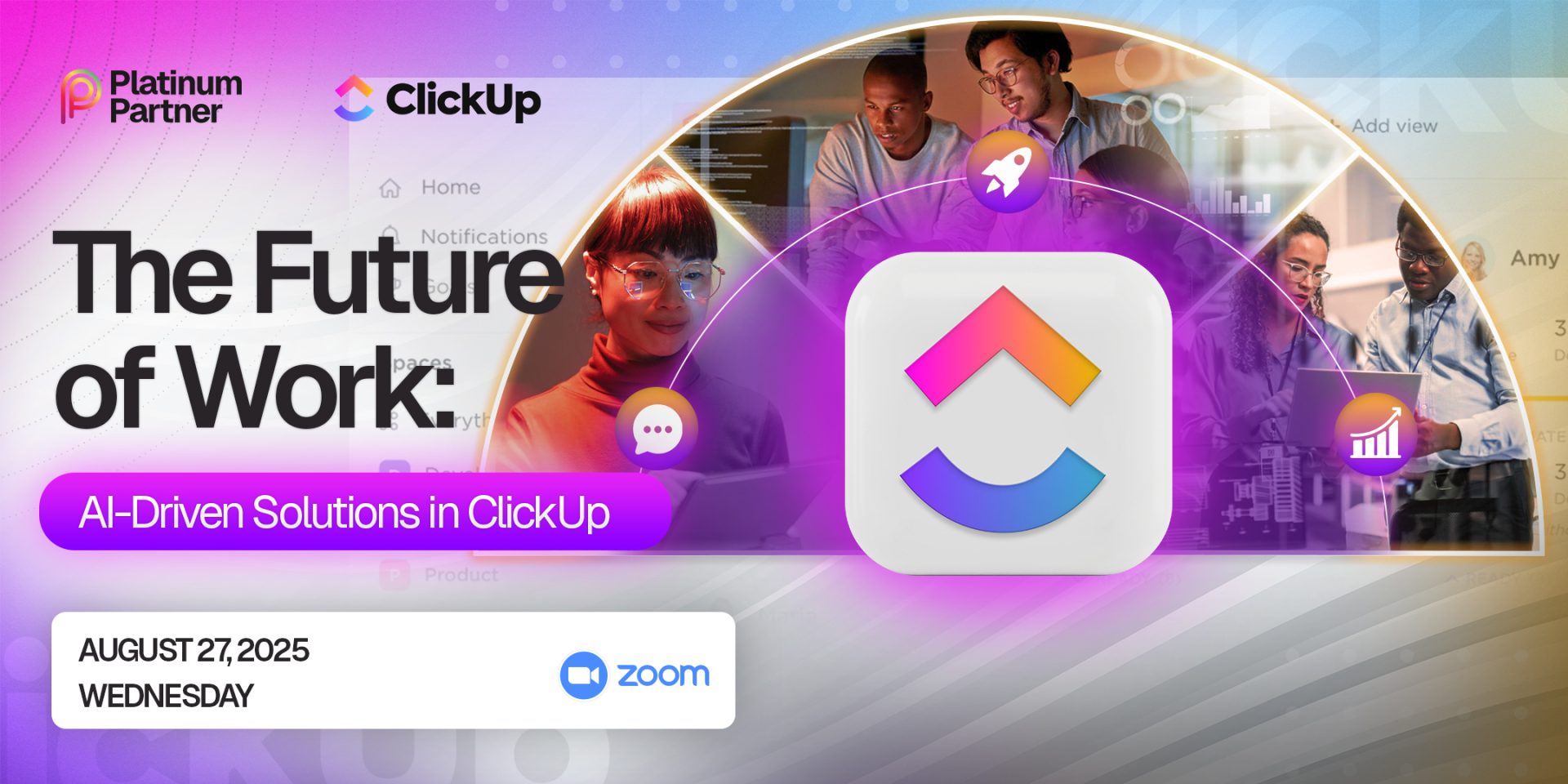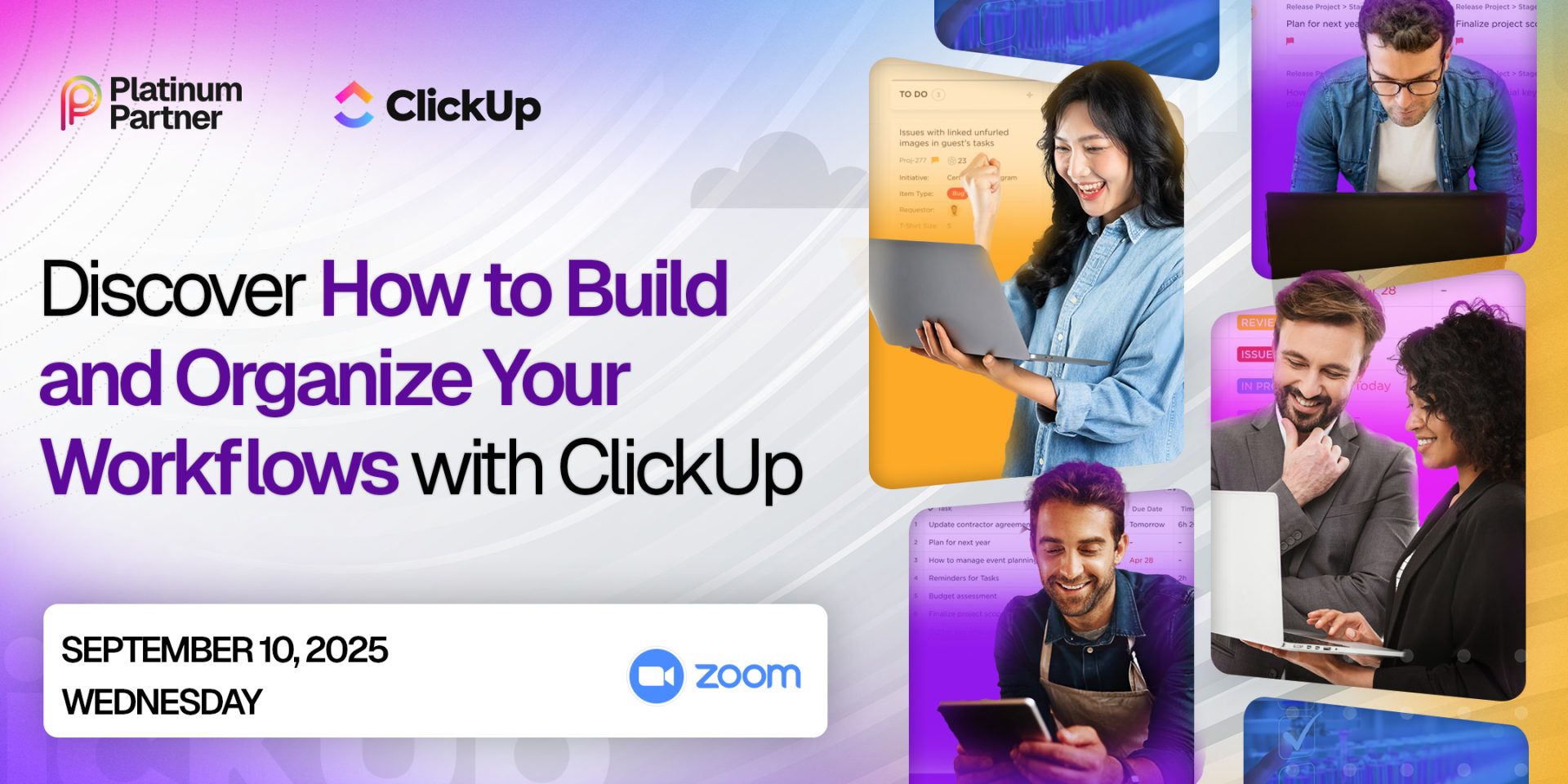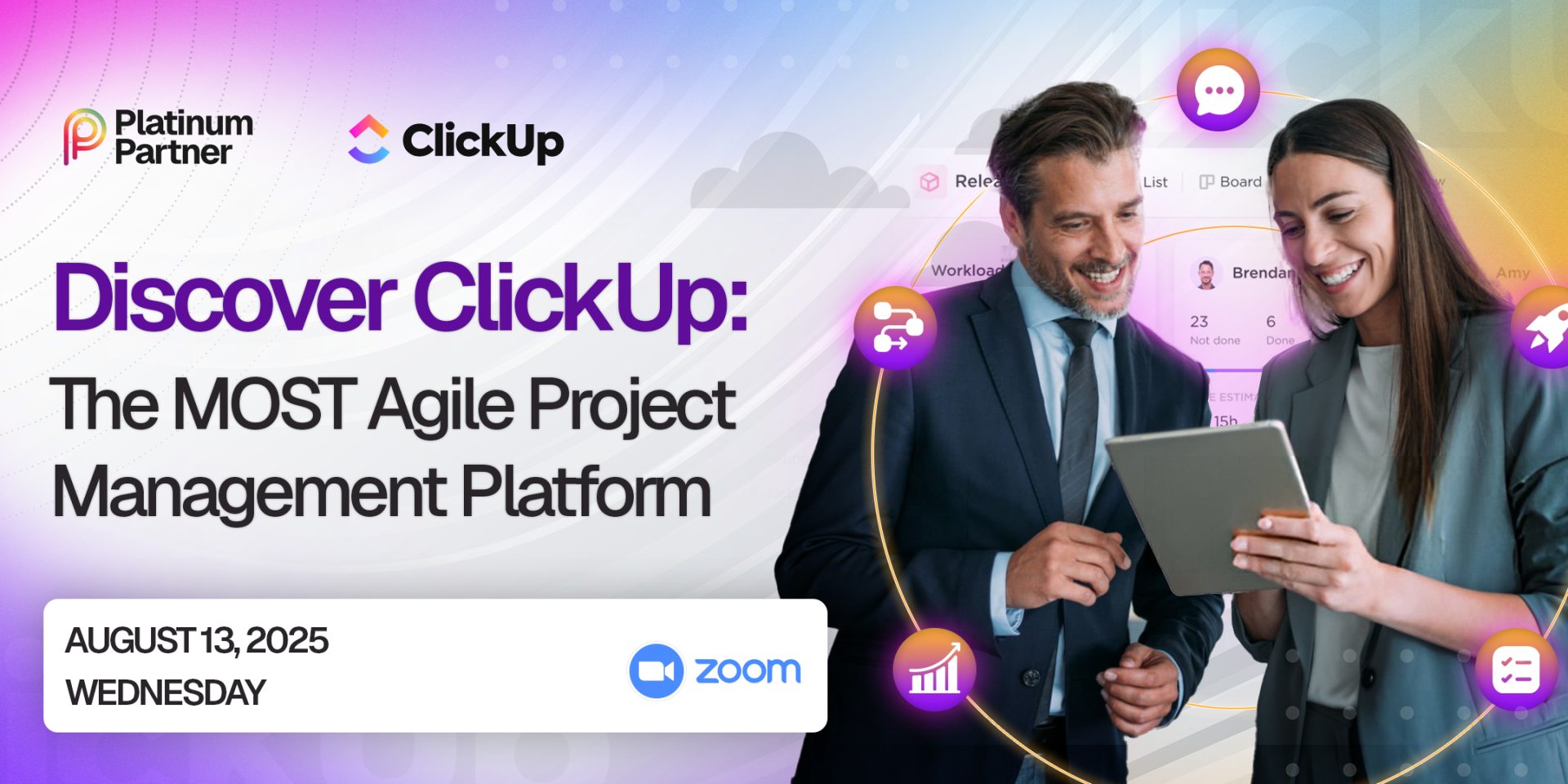Is ClickUp Free Worth It?
If you’re wondering whether ClickUp Free is worth it for your team, this guide is for you.
With the advancement of technology, especially in business, project management tools have helped ease the hassle of managing workspaces digitally and remotely. Several teams today transition to virtual work and digitize their data to save on operational costs, eliminate commute time, and maintain work-life balance.
Tools like task managers, chat, virtual whiteboards, docs, and data insights all help achieve these goals. And when they’re all incorporated into a single platform like ClickUp, teams can have a centralized means to communicate and collaborate.
ClickUp is only one of the many tools that make this happen. Plus, they have a free plan that packs a great deal of productivity and work management tools scalable to any team.
Should you find these opportunities for an organized workspace fascinating, read up on ClickUp’s Free plan and find out if it’s the platform best suited for your team.
What is ClickUp?
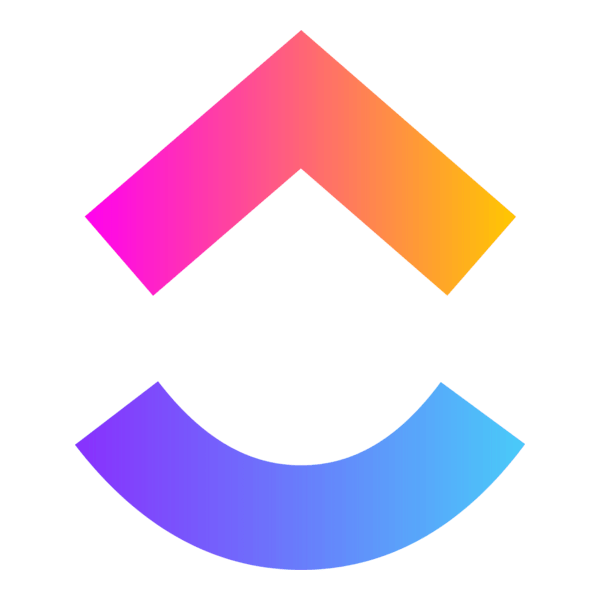
Dubbed “The everything app, for work,” ClickUp allows teams to create and collaborate on projects in one project management platform.
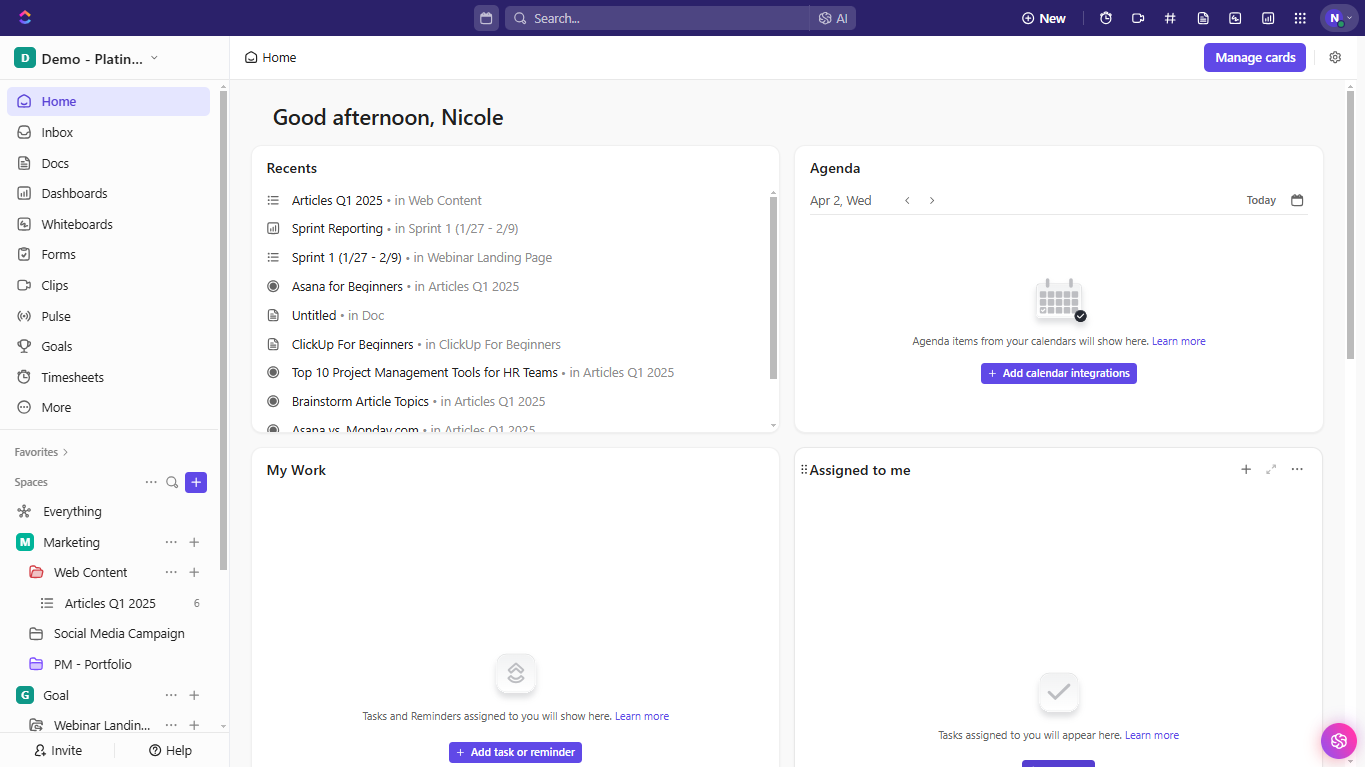
ClickUp has Spaces users can keep folders of lists and documents in. Moreover, ClickUp implements a Hierarchy to organize data starting from the largest entity, Spaces–much like a master file–down to task lists.
Within spaces, users can further break down task lists into subtasks, nested subtasks, and checklists. By doing so, users will find tasks easier to process and project goals more realistic and doable.
ClickUp’s intuitive work collaboration tools can accommodate any project, whether run independently or by a team of professionals. With in-app tools from task management to communication, ClickUp ensures that users reach their targets efficiently and thoroughly.
What is ClickUp Free?
ClickUp Free, or their Free Forever plan, is one of ClickUp’s user packages that offers free lifetime usage of ClickUp’s basic features.
Most suitable for personal use, the ClickUp Free plan gives users access to unlimited tasks and unlimited chances to add fellow Free plan members to a workspace. According to ClickUp, these and the platform’s primary functionalities set them apart from several other free plans in the market.
ClickUp Free comes with 100MB worth of free storage, which may suffice for individual users or small teams depending upon use. Additionally, the Free Forever plan offers 5 free Spaces, some view tabs, documentation features like Docs and video recording, and time tracking.
The free plan includes 24/7 support, so no matter their location or time zone, users can reach out anytime. For added security, ClickUp also offers two-factor authentication for all free plan users. The security feature is especially useful for those storing files in ClickUp, ensuring their data stays in trusted hands.
ClickUp has created a summary table of their plan offers, comparing the Free plan to paid packages according to each feature.
ClickUp Free: Key Features
Tasks
In the ClickUp Free plan, users have unlimited usage of tasks. Being one of the key features of ClickUp, creating tasks for free allows users to leverage their workspaces to their utmost potential.
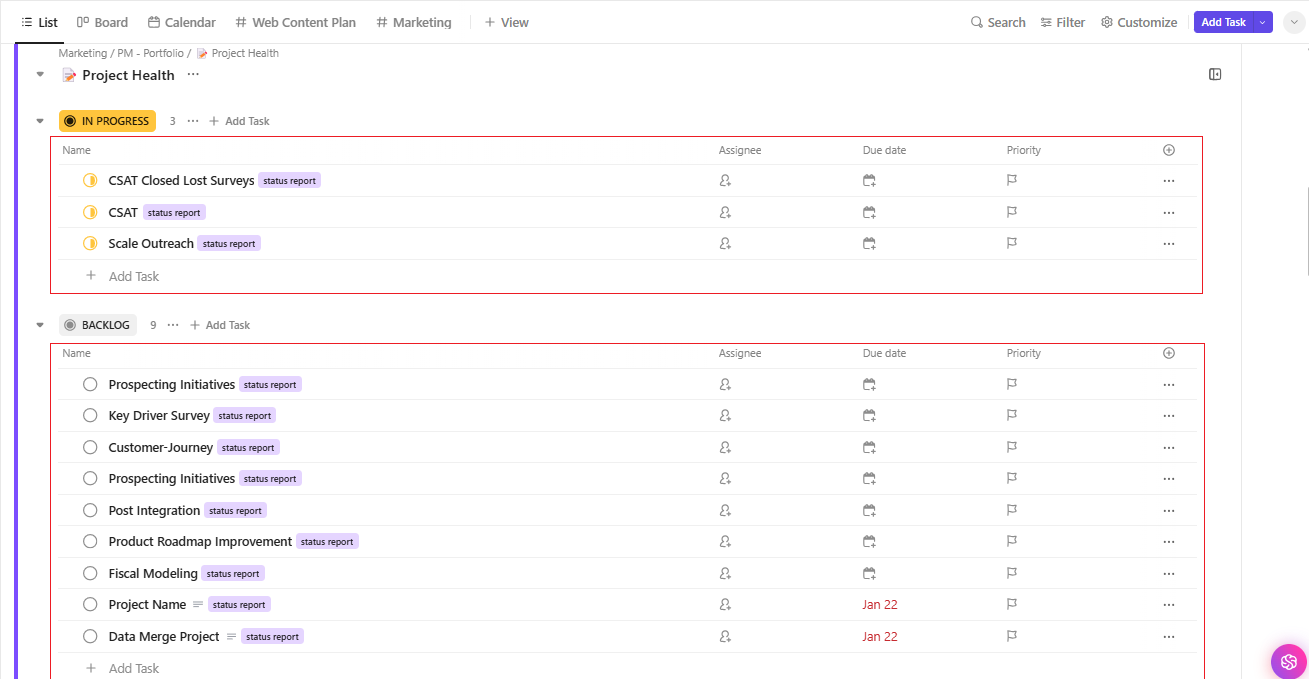
ClickUp Tasks represent the actions, events, and activities that help accomplish a project or campaign. It’s a customizable, AI-powered element that users can delegate assignees and due dates to.

Users can create custom fields to define tasks beyond task names. Custom fields may stand for priority level, progress status, category, and dates. Among the ways users can fill in these fields are with text, numbers as in currencies or dates, tick boxes, files, and tagged users.
More about custom fields are discussed in this guide’s section about the Custom Field Manager.
Docs
ClickUp Free plan users can create Docs open for collaboration, such as in notetaking, creating company wikis, contracts, templates, and more.
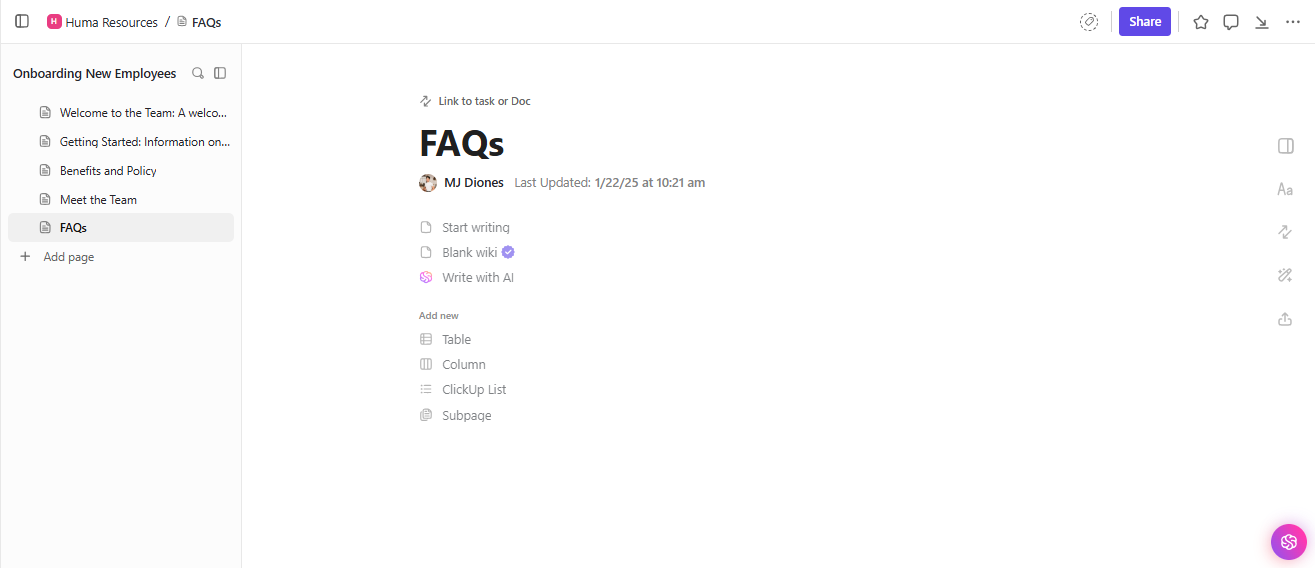
What makes ClickUp work for teams is its collaboration features, which include ClickUp Docs. This tool is ClickUp’s exclusive document management tool that enables users to discuss, produce, and share content within spaces.
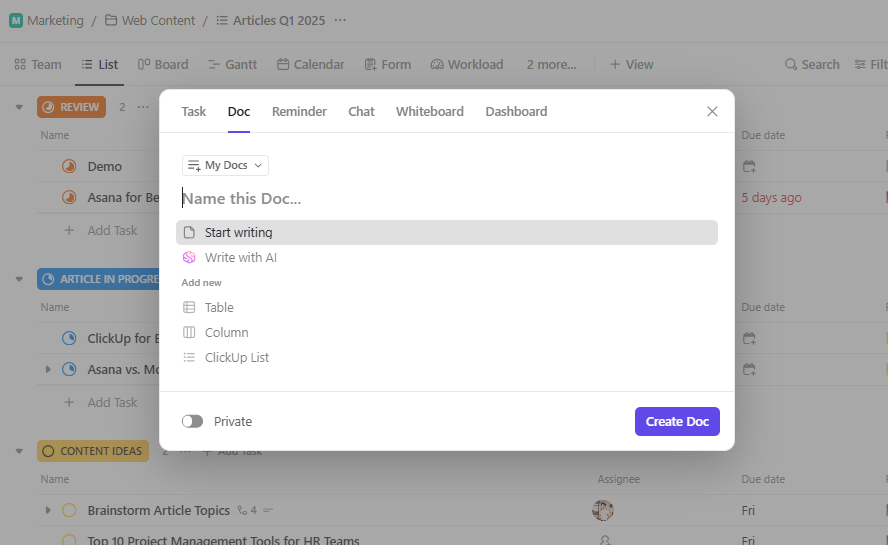
ClickUp Docs allows tables, columnar content, various list types, and linking to other pages. Each document created in Docs is linkable to a task or another doc, thus maximizing users’ transparency within workspaces. This Docs feature also makes referencing and navigation seamless and effortless.
Whiteboards
Free plan users in ClickUp are limited to 3 whiteboards.
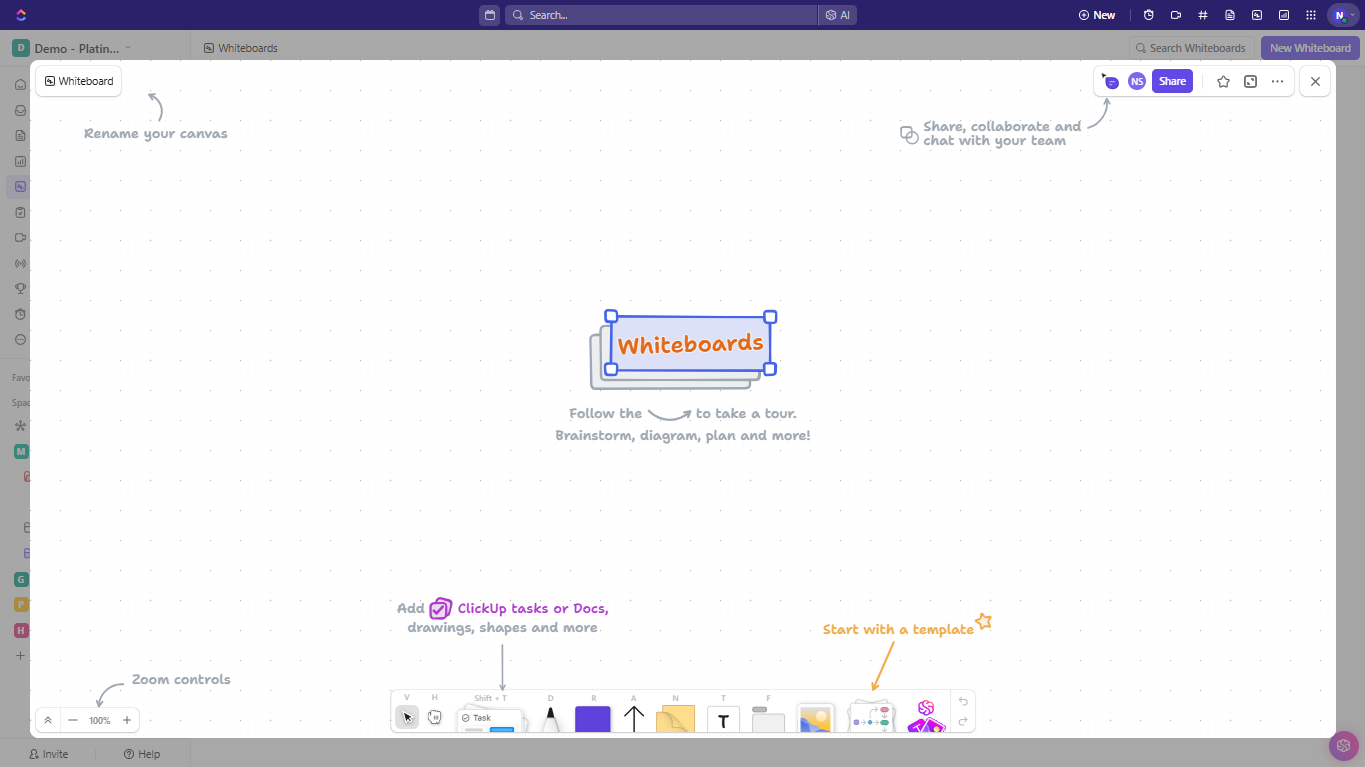
Designed to help users illustrate unique ideas, ClickUp Whiteboards encourage collaboration and innovation among teams. Users can treat whiteboards as creative playgrounds equipped with customizable pens, notes, text boxes, and more.
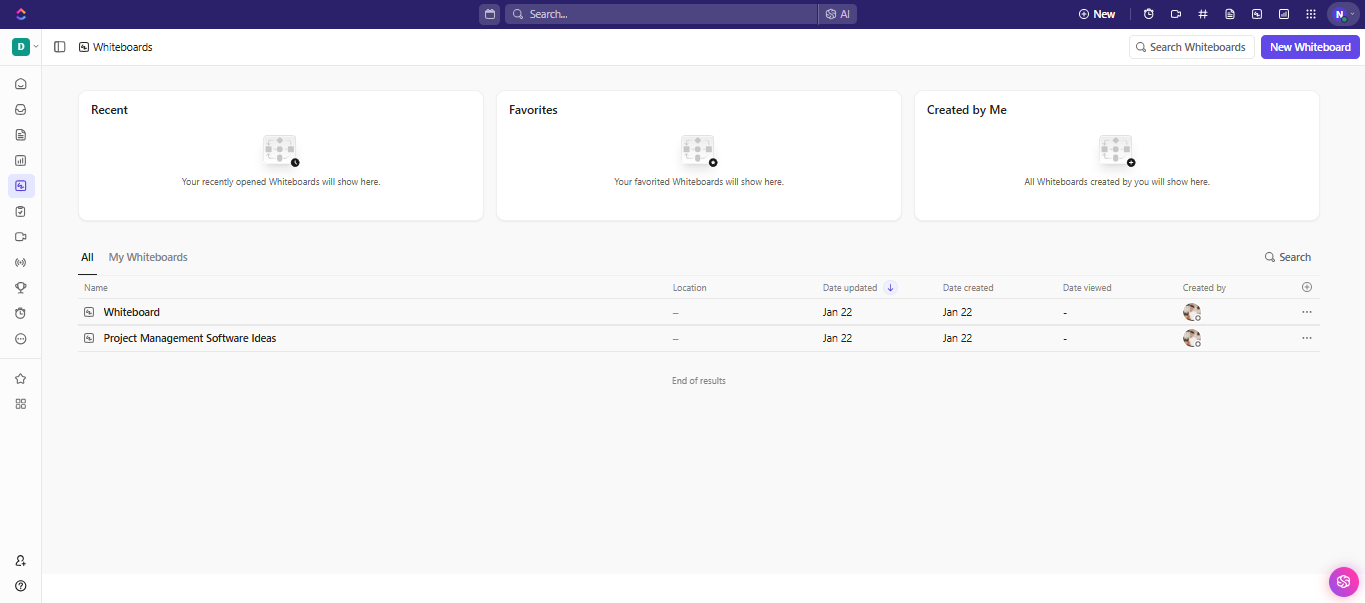
Ideal for brainstorming sessions, users can also supplement their whiteboards with task and doc cards from existing spaces, and images for accuracy.
Everything View
The Everything View is available for everyone using ClickUp, including those with the Free plan.
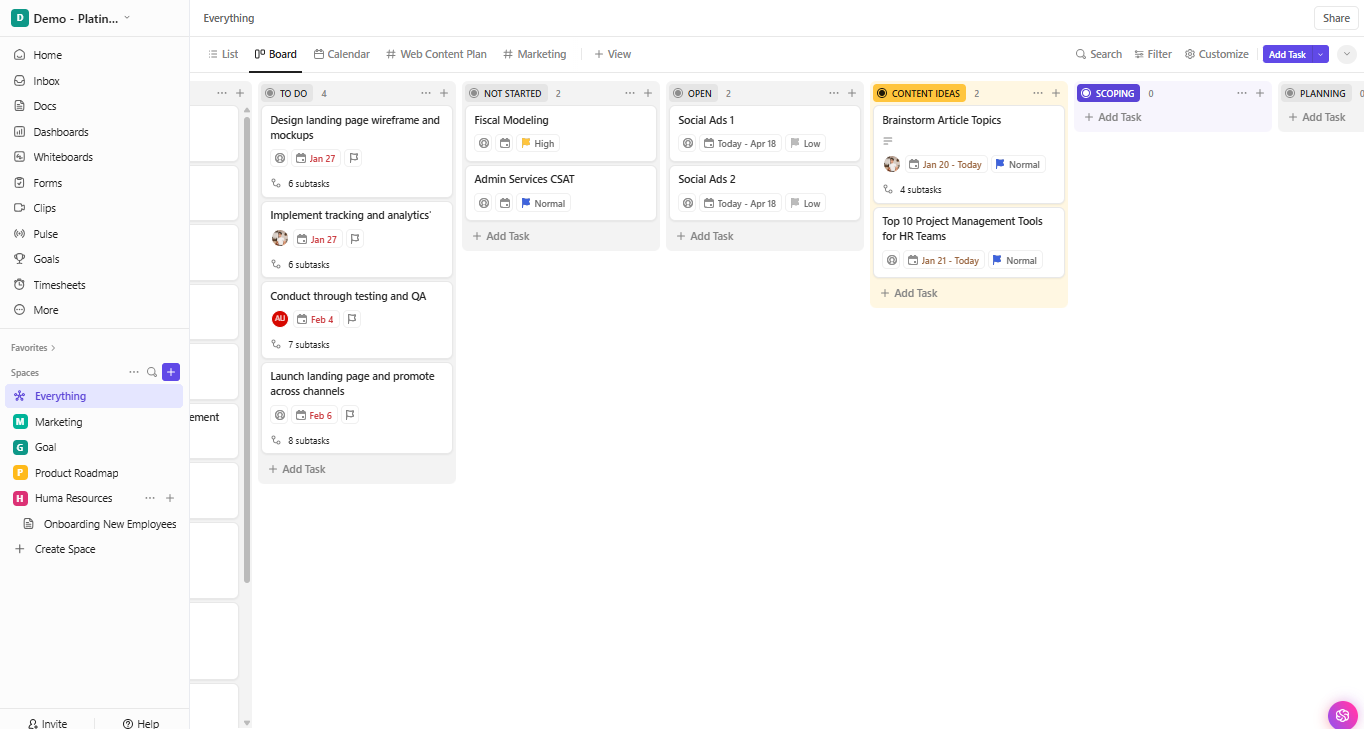
Preceding Spaces in ClickUp’s hierarchy, the Everything view can display all spaces in different views. It’s a place for users to look at and access the tasks within their projects in one place.
Built for task managers, leaders, and project managers, the Everything View is customizable by view types, such as calendar, board or Kanban, timeline, or workload.
As with the spaces it covers, the Everything View also allows chat function, where all members can converse. This provides a central place for users to share messages, files, and reminders. However, ClickUp Free only allows a total of 1,000 messages across all spaces, and they expire after 30 days.
Project Views
One of ClickUp Free’s key features is the Calendar view and Kanban boards.
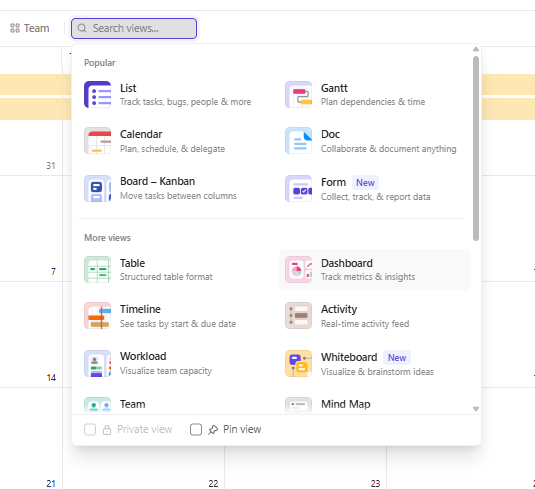
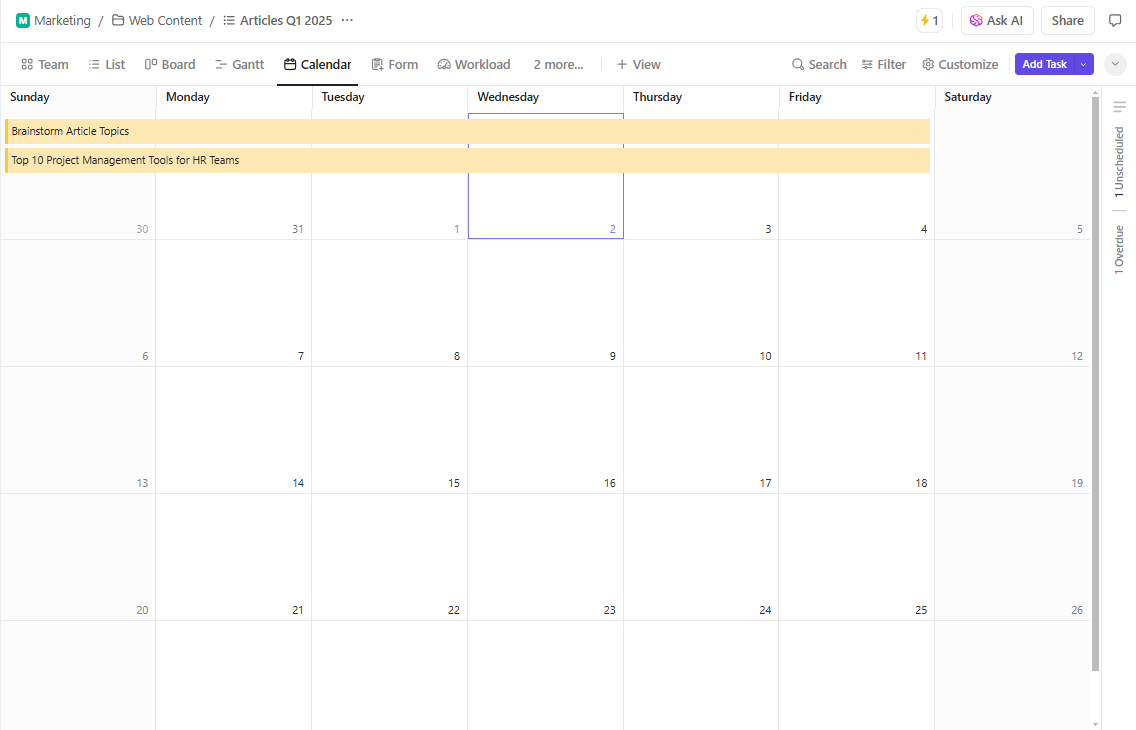
Each view serves a different purpose, catering to all kinds of users. Calendar view helps plan, schedule, and delegate tasks and events to users included in the space. It shows how a task affects others over a time period, such as in creating content calendars or month-long events.
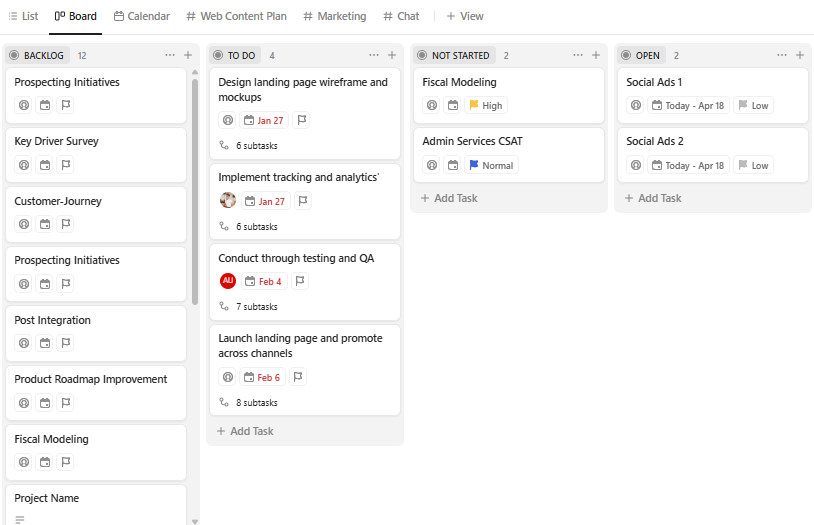
Meanwhile, Kanban view allows users to drag and drop tasks to different columns. Also customizable, these columns may represent task statuses, whether they’re in progress, finished, ongoing, and more.
Sprint Management
ClickUp Free allows sprints to manage repetitive tasks, a technique useful for agile projects.
This feature emphasizes ClickUp’s power to adapt to different work paces. Fast-paced working environments can create tension among teammates when managed haphazardly. With Sprints, teams overcome high-priority tasks with speed and precision while applying efficient collaboration techniques.
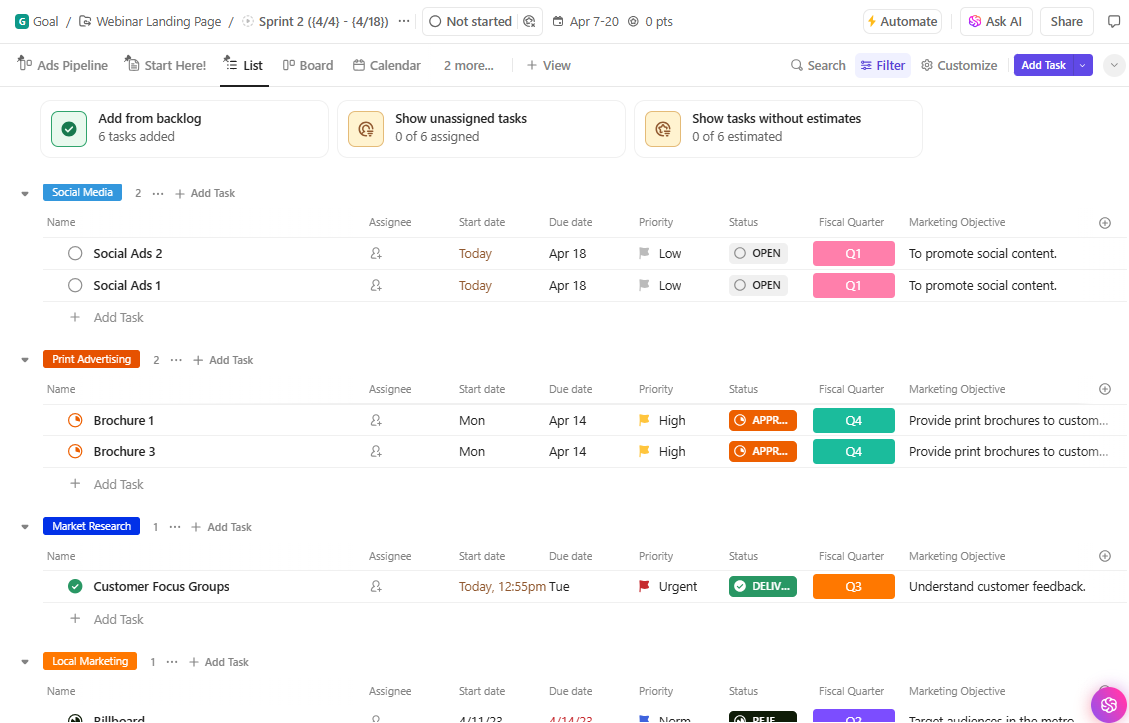
Frequently used in agile projects, sprints aim to eliminate backlogs that impede a team’s productivity. ClickUp’s sprint management features allow users to compile all their pending tasks, and plan how to tackle them in one go.
To conduct sprints successfully, teams must closely coordinate with each person involved. The better the communication, the quicker they finish.
Field Manager
Free plan users of ClickUp have access to the basic version of the Custom Field Manager, wherein users can create and customize fields to use in different spaces.
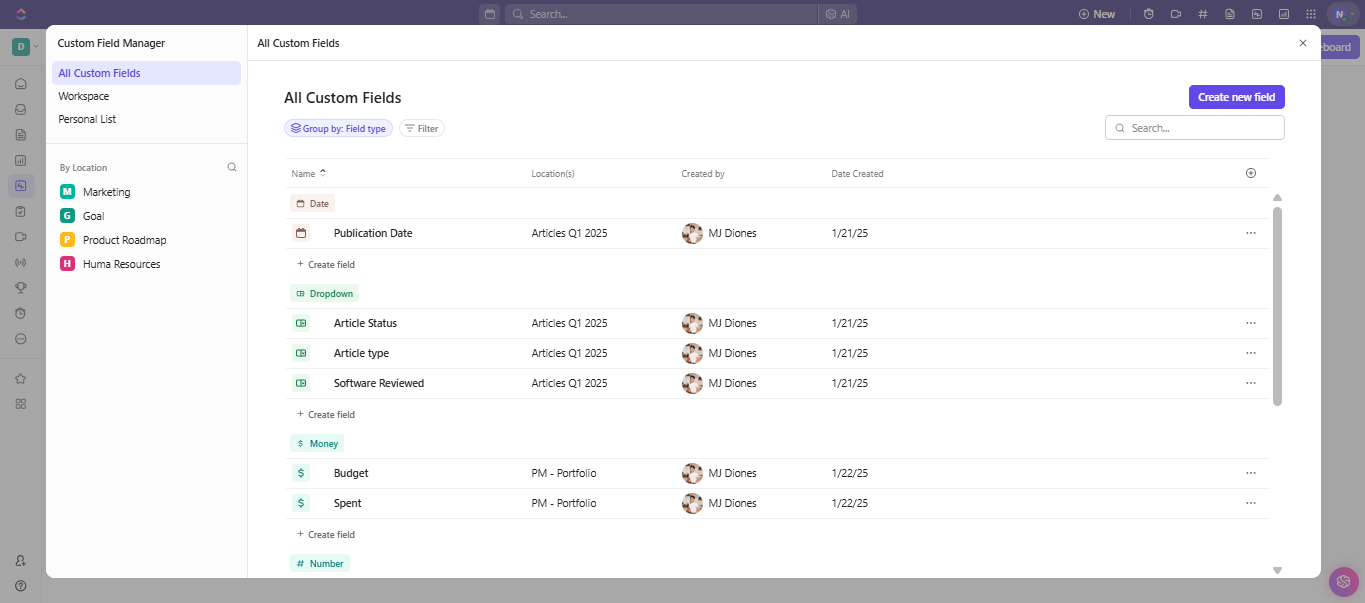
When creating and editing fields, users can set field types and values. Besides text and date, field input can also appear as a drop-down menu, checkbox, website links, files, and more. Users can also link task fields to other tasks, creating connections and dependencies between them.
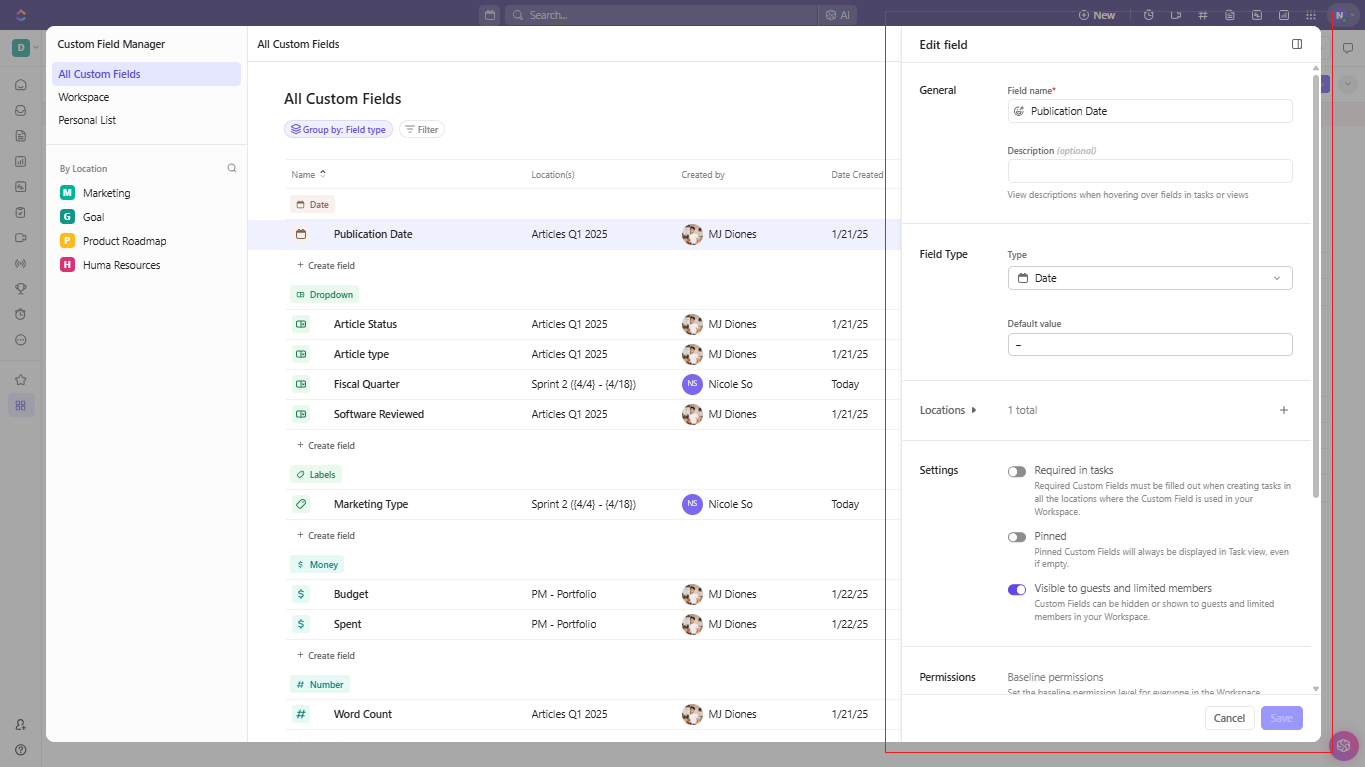
The custom field manager allows users to set where fields appear. Though users have the “all custom fields,” a section that shows all their custom fields, they can edit each one’s location and visibility, too.
Video Recording
Another key feature of ClickUp available to Free plan users is in-app video recording, wherein users can take and store screen recordings.
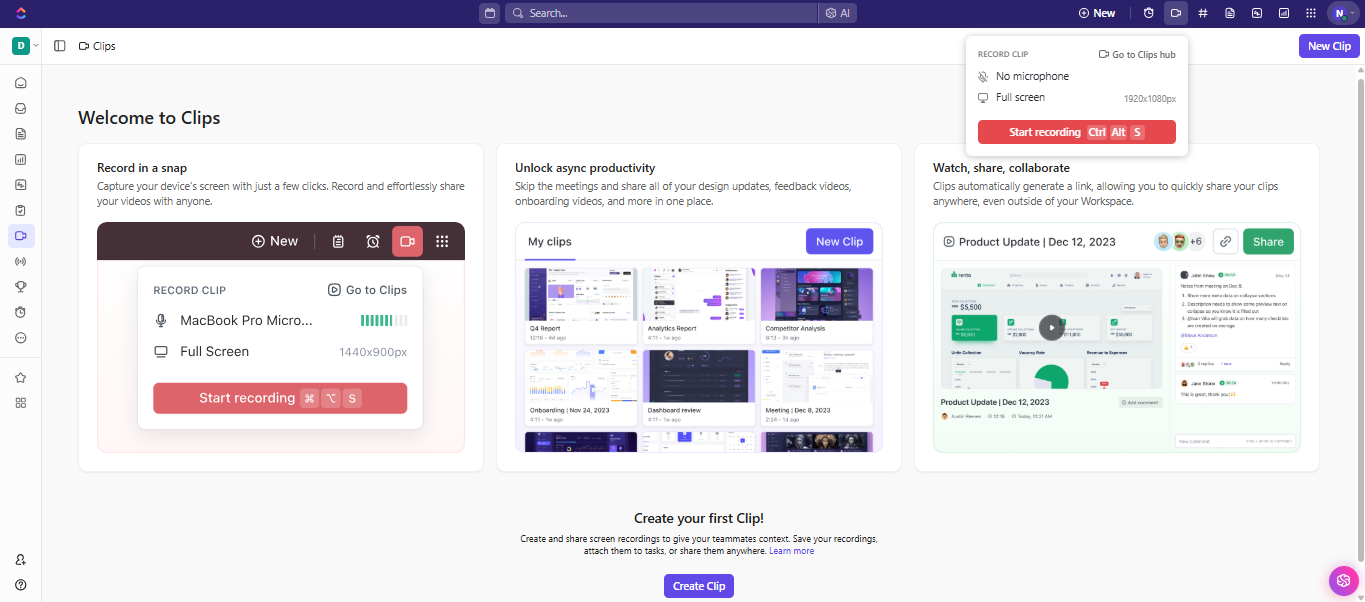
Remote teams can take advantage of ClickUp Clips the most for its ability to store videos on demand. An example of its use is when team members review past video meetings and presentations they failed to attend. With Clips, users can go back to old video meetings for their reference.
Another use of Clips may be taking walkthrough videos, such as how-to’s and demonstrations. What technical docs can’t communicate, demo clips can make up for, especially with the built-in mic function in Clips.
Pros and Cons of ClickUp Free
Pros: Free access to ClickUp’s basic key features, including Spaces, Tasks, Docs, Whiteboards, Sprints, video recording, and security
Cons: Limited functions per feature, such as 100MB file storage capacity, 30-day chat history, 20 task types, Gantt views, and folders per Space
Is ClickUp Free the Right Tool For You?
Whether ClickUp Free is the right plan for you boils down to your team’s workflows. ClickUp Free can be a solid starting point for individual users and small-scale teams looking for ways to optimize their workflow and organize tasks without extra cost.
While ClickUp Free offers the essential ClickUp tools like Tasks, Docs, and Sprints, some of them may pose limitations to your work. For example, ClickUp Free’s 100MB file storage limit may be sufficient for some teams, but restrictive for others depending on their reliance on virtual file storage.
Sprints and views have limitations too; users may conduct sprints however much they want, but without reports on them, manually gaining sprint insights may delay projects.
Ultimately, whether ClickUp Free suits your team depends on your goals and the complexity of your workflows. Fortunately, you can find this out with hands-on use. Just sign up for free to see ClickUp’s features in action.
To learn more about ClickUp’s key features, check out our beginner-friendly guide.